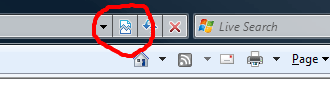Verify JavaScript syntax using C#
In the past few days, I’ve worked on finding a way to do static code analysis on JavaScript files.The resaon is that I want to apply some sort of binary and source code checking like FxCop and StyleCop provides for C#.
There exist some tools for linting JavaScript like JavaScript Lint, but linting only checks syntax and not implementation. To do that I found the Jscript compiler build into the .NET Framework to be just what I wanted. It compiles JavaScript and reports if it finds any errors.
To test it out, I wrote a simple C# class that takes an array of JavaScript files to compile. I then called the class from a unit test, so I could make the test fail if the compiler finds any errors with the script files. The class contains a single public method called Compile and here is a simplified example on how to use it from any unit testing framework. You can download the class at the bottom of this post.
[Test]
public void JavascriptTest()
{
string[] javascriptFiles = Directory.GetFiles(@"D:\Website", "*.js",
SearchOption.AllDirectories);
using (JavaScriptCompiler compiler = new JavaScriptCompiler())
{
compiler.Compile(javascriptFiles);
Assert.IsFalse(compiler.HasErrors, compiler.ErrorMessage);
}
}
What’s nice is that by doing compile time checking of JavaScripts, I get that extra little security that’s so hard to get when developing JavaScript heavy websites. The Microsoft JScript compiler isn’t perfect, so I still recommend using a linting tool as well. The two approaches cover different scenarios. I hope to have a very simple implementation on using a linting tool soon.
Download
Remember to add a reference to Microsoft.JScript in your Visual Studio project before using this class.