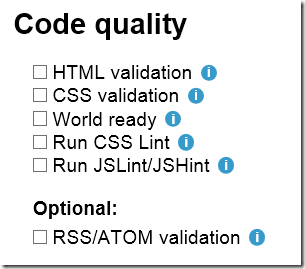Fix for uncompressed JS files on IIS
Rule #1 in website optimization is to enable GZip compression on the web server. This is very easy using web.config as explained here. However, some web servers have disabled automatic compression of JavaScript files, because they are served with the content type: application/x-javascript.
For these web servers we can use a web.config trick to change the content type of JavaScript files to text/javascript. This is a completely valid content type supported by all browsers.
Just paste the following XML snippet in to your web.config’s <system.webServer> section.
<staticContent>
<remove fileExtension=".js"/>
<mimeMap fileExtension=".js" mimeType="text/javascript" />
</staticContent>
Chances are that you don’t have this issue, since it seems to only apply to some hosters, but now you know how to get around it should you ever end up in the situation with uncompressed JavaScript files.